DYS GROUP & DYS CHILD CARE
THE BEST IN CHILDREN PROGRAMS
a service you can trust
San Antonio, TX Los Angeles, CA
Childcare Program
(210) 639-3226
or
210-992-0832
Learn About Our Children's Safety Awareness &
Self Defense Classes

Start Date: Open Throughout School Year
Download registration form
Download registration form
Cost is $20 per session, per child.
An initial $30 Registration Fee is due on First day of classes or Prepay on this site
Karate Smart , Dance , Cheer and Self Defense Programs
1) Download PayPal for free on your mobile device, or create a free account using the green link/image provided here. There is no fee for using PayPal.
2) Please enter payment/dollar amount and select "Pay".
3) In the "To" section, please use dysteam@yahoo.com
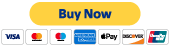
4) In the "For/Add a Note" section, please write your Child's Full Name - Child Care Location/ School Name.
*** We do not prorate payments for Child Care
Thank you!
Please Note: In general, once your child starts actively participating in the DYS programs, there are no refunds. However, this is typically handled on a case-by-case basis. If you have any questions or concerns, contact us at (210) 310-0216 or
210-992-0835. Thank you!
Steps to Send Money to a Merchant Using PayPal
1. Log in to your PayPal account
-
Go to PayPal's website or open the PayPal app.
-
Enter your email and password to log in.
2. Navigate to the “Send & Request” section
-
Once logged in, click on the “Send & Request” tab at the top of the page.
3. Enter the merchant’s email address
-
In the “Send money” section, type the merchant’s PayPal email address (provided by the merchant).
-
Double-check the email address to ensure accuracy.
4. Specify the payment amount
-
Enter the amount you want to send.
-
Choose the currency, if applicable.
5. Select the payment type
-
Choose “Paying for goods or services” if you’re paying for a product or service. This ensures buyer protection.
-
Alternatively, if you’re sending money for other purposes, you can select “Friends and Family.”
6. Add a note (optional)
-
Include details about the payment (e.g., invoice number, order details) in the message/note section.
7. Choose your payment method
-
Select the funding source for the payment:
-
PayPal balance
-
Linked bank account
-
Credit/debit card
-
-
If you haven’t linked a payment method, you can add one during this step.
8. Confirm and send
-
Review the payment details carefully.
-
Click “Send Payment Now” to complete the transaction.
Additional Tips
-
Fees: If you’re sending money for goods and services, the merchant typically pays the transaction fee. If using “Friends and Family,” fees may apply depending on the funding method.
-
Buyer Protection: Paying for goods and services ensures PayPal’s buyer protection in case of disputes.
-
Transaction Receipt: PayPal will send a confirmation email with the transaction details.
Steps to Send Money to a Merchant Using PayPal on Your Cell Phone
1. Open the PayPal App
-
Download the PayPal app from the App Store (iOS) or Google Play Store (Android) if you don’t already have it.
-
Log in using your email and password.
2. Tap the “Send” Button
-
On the home screen, look for the “Send” button. Tap it to start the process.
3. Enter the Merchant’s Email or Mobile Number
-
Type in the merchant’s PayPal email address or mobile number (provided by the merchant).
-
Double-check the information to ensure accuracy.
4. Enter the Payment Amount
-
Specify the amount you want to send.
-
Tap “Next” to proceed.
5. Select the Payment Type
-
Choose “Paying for goods or services” to ensure buyer protection.
-
Alternatively, select “Friends and Family” if the payment is not for a product or service.
6. Add a Note (Optional)
-
Include any relevant details, such as an invoice number, order description, or payment purpose.
7. Choose Your Payment Method
-
Select the funding source:
-
PayPal balance
-
Linked bank account
-
Credit/debit card
-
-
If you haven’t linked a payment method, you can add one during this step.
8. Review and Confirm
-
Double-check the payment details.
-
Tap “Send” to complete the transaction.
Please fill out the following Application for the Program you are interested in to the best of your ability. Select each yellow field box to type your responses in each box. Select the Submit at the end of the application once it is complete.
Thank you for choosing to join the DYS Group LLC Programs.